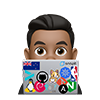Cert-manager
Cert-manager adds certificates and certificate issuers as resource types in Kubernetes clusters and simplifies obtaining, renewing, and using those certificates.
It can issue certificates from various supported sources, including Let’s Encrypt, HashiCorp Vault, Venafi, and private PKI.
This tool supports certificate issuance from various sources, including Let’s Encrypt, HashiCorp Vault, Venafi, and private PKI systems.
Lets Encrypt
In this guide, we will focus on using Let’s Encrypt, a renowned, free, automated, and open Certificate Authority that issues digital certificates for HTTPS encryption. Known for its straightforward setup and broad browser compatibility, Let’s Encrypt is operated by a non-profit organization and advocates for secure web connections, although it does impose rate limits on certificate issuance.
ACME
We will configure cert-manager to procure a TLS certificate from Let’s Encrypt employing the ACME protocol. The ACME protocol facilitates Let’s Encrypt in verifying your authority over the domain names listed in your certificate request. This is done through a “challenge” process that necessitates specific verifiable modifications either on your website or DNS records
-
DNS-01 challenge - you need to create a DNS
TXTrecord for your domain. This record should contain a unique token and a fingerprint of your account key, and it’s placed at_acme-challenge.<YOUR_DOMAIN>. -
HTTP-01 challenge - either you or your ACME client must generate a file on your web server. This file should include a unique token and a fingerprint of your account key. Successfully doing this proves your control over the website to the Certificate Authority (CA). A key benefit of the HTTP-01 challenge is its ease of automation on widely used web server platforms like Nginx, which is part of our setup process.
**In this deployment, we will be configuring the HTTP-01 - You can follow along the guide on most cloud-managed Kubernetes platforms where External Load Balancer services are provided
Alternatively, you can configure the DNS-01 Ingress solver. This is not covered here, and you can see my written instructions to do that here in Automating HTTPS Certificates in Kubernetes Clusters Using Cert-Manager an DNS01
Installation
Install cert-manager with helm
Follow the Cert-Manager Helm install instructions for in-depth instructions. Here is a rundown:
- Add the helm repo for cert-manager
helm repo add jetstack https://charts.jetstack.io
helm repo update
- Install
cert-managerusing helm (you can specify a specific version or omit the version flag for the latest)
export VERSION=v1.15.1
export NAMESPACE=cert-manager
helm upgrade \
cert-manager \
jetstack/cert-manager \
--install \
--namespace $NAMESPACE \
--create-namespace \
--version $VERSION \
--set "crds.enabled=true"
IF you get the following error, you can run without the --set installCRDs=true flag
Error: Unable to continue with install: CustomResourceDefinition "certificaterequests.cert-manager.io" in namespace "" exists and cannot be imported into the current release: invalid ownership metadata; annotation validation error: key "meta.helm.sh/release-name" must equal "cert-manager": current value is "sealed-secrets"; annotation validation error: key "meta.helm.sh/release-namespace" must equal "cert-manager": current value is "kube-system"
- Watch and verify the pods are running before moving on
export NAMESPACE=cert-manager
watch kubectl get all -n cert-manager
Create ClusterIssuer for Issuing certificates
Issuers and clusterissuers are the backbone for supplying certificates to your cluster. Right now, with just the basic Cert-Manager setup we’ve done, it’s not yet ready to start creating certificates. So by hooking up Issuers and clusterissuers configured for Let’s Encrypt, we can get our cluster to automatically grab new certificates for our services. This way, we’re gearing up for some real action in certificate management.
Before we get started, here are some recommendations and notes:
- Staging vs Produciton ClusterIssuer: It’s highly recommended to test against Let’s Encrypt’s staging environment before using our production environment. This will allow you to get things right before issuing trusted certificates and reduce the chance of your running up against rate limits. That said we can create both ClusterIssuers for Production and Staging:
- ClusterIssuer for Staging: Used for testing and development, obtaining untrusted certificates from a CA’s test environment. Useful for avoiding production rate limits and for testing configurations.
- ClusterIssuer for Production: Used to obtain real, trusted TLS certificates from a certificate authority (CA) for live, user-facing environments. Subject to strict rate limits.
- Namespaces: Consider using
ClusterIssuer(which we do here) as opposed toIssuer(Feel free to change this up), while they both identify which Certificate Authoritycert-managerwill be used to issue a certificate,Issueris a namespaced resource allowing you to use different CAs in eachnamespace, andClusterIssueris used to issue certificates in any namespace. - ClusterIssuer Naming convention: In the steps below, we will be naming the
ClusterIssuerletsencrypt-stagingandletsencrypt-prod, we can then reference this name in thecert-manager.io/cluster-issuerannotation in your ingress deployment
Create ClusterIssuer for Staging
- Create a manifest file to create the
ClusterIssuerfor Staging. You can use this template, also shown below:
apiVersion: cert-manager.io/v1
kind: ClusterIssuer
metadata:
name: letsencrypt-staging
spec:
acme:
server: https://acme-staging-v02.api.letsencrypt.org/directory
email: ${EMAIL} # CHANGE ME
privateKeySecretRef:
name: letsencrypt-staging
solvers:
- http01:
ingress:
class: nginx # Or any other ingress class available
For example,
# download the template into a temp file
curl https://gist.githubusercontent.com/armsultan/226dc1f47d5e421f75739e31f7ee788a/raw/183c6bf61aad9e9f92c071117bcb9c1b05304fce/staging-clusterissuer-http01.yaml -o staging-clusterissuer-http01.yaml.temp
# Then, substitute the placeholder with your API token
export [email protected]
envsubst < staging-clusterissuer-http01.yaml.temp \
> staging-clusterissuer-http01.yaml
# delete the temp file
rm staging-clusterissuer-http01.yaml.temp
- Apply the manifest file to create the
ClusterIssuerfor Staging.
kubectl apply -f staging-clusterissuer-http01.yaml -n cert-manager
ClusterIssuer for Production
- Create a manifest file to create the
ClusterIssuerfor Production. You can use this template, also shown below:
apiVersion: cert-manager.io/v1
kind: ClusterIssuer
metadata:
name: letsencrypt-prod
spec:
acme:
server: https://acme-v02.api.letsencrypt.org/directory
email: ${EMAIL} # CHANGE ME
privateKeySecretRef:
name: letsencrypt-prod
solvers:
- http01:
ingress:
class: nginx # Or any other ingress class available
For example,
# download the template into a temp file
curl https://gist.githubusercontent.com/armsultan/30e1d9af27ae8fb6b7ba0dbbd5ff0eab/raw/edf837d6b39f052e33fe8111b73117b9d0837edd/prod-clusterissuer-http01.yaml -o prod-clusterissuer-http01.yaml.temp
# substitute the placeholder with your API token
export [email protected]
envsubst < prod-clusterissuer-http01.yaml.temp \
> prod-clusterissuer-http01.yaml
# delete the temp file
rm prod-clusterissuer-http01.yaml.temp
- Apply the manifest file to create the
ClusterIssuerfor Staging.
kubectl apply -f prod-clusterissuer-http01.yaml -n cert-manager
Check they have been deployed
- Check both
letsencrypt-stagingandletsencrypt-prodare ready
kubectl get clusterissuer -n cert-manager
# Example output
NAME READY AGE
letsencrypt-staging True 5m43s
letsencrypt-prod True 69s
- When we view all
CertificateRequestresources we see that anOrderhas been created and is not yetREADY
kubectl get certificaterequest -A
NAMESPACE NAME APPROVED DENIED READY ISSUER REQUESTOR AGE
verify-cert-manager moon-tls-6xbqg True False letsencrypt-prod system:serviceaccount:cert-manager:cert-manager 11m
verify-cert-manager sun-tls-dg92k True False letsencrypt-staging system:serviceaccount:cert-manager:cert-manager 11m
- When we run a
descriptionon those CertificateRequest resources, we see information about failures in the process. In our case, we are still waiting on “certificate issuance”:
kubectl describe CertificateRequest moon-tls-6xbqg -n verify-cert-manager
# Example output:
# ...etc...
Events:
Type Reason Age From Message
---- ------ ---- ---- -------
Normal cert-manager.io 14m cert-manager Certificate request has been approved by cert-manager.io
Normal OrderCreated 14m cert-manager Created Order resource verify-cert-manager/moon-tls-6xbqg-2438443713
Normal OrderPending 14m cert-manager Waiting on certificate issuance from order verify-cert-manager/moon-tls-6xbqg-2438443713: ""
Validation
Create and Verify a Let’s Encrypt certificate with a Test Application.
If you have an Ingress Controller set up in your cluster, we can validate our Let’s Encrypt staging and production certificates by directing traffic to a demo application. Typically, in cloud-managed Kubernetes environments like AWS, deploying a load balancer service automatically assigns an external IP address, usually pointing to an Elastic Load Balancer (ELB) or a Network Load Balancer (NLB). To get your certificate validated by Let’s Encrypt, it’s essential to set up a CNAME record that maps your domain (the hostname for which you’re requesting the certificate) to this publicly available IP address. This step ensures that Let’s Encrypt can successfully verify your domain ownership during the HTTP-01 ACME challenge process and issue a valid certificate.
The HTTP01 validation method requires port 80 to be opened on the server (or your load balancer) as per RFC8555. If you can’t use this port, you can’t use this method.
We will do that here…
Create the application and get External IP Address
- Apply this manifest for deploying test applications (“sun” and “moon”) with ingress, using the staging certificate for the sun and the production certificate for the moon. This all-in-one manifest is shown below:
apiVersion: v1
kind: Namespace
metadata:
name: verify-cert-manager
---
apiVersion: apps/v1
kind: Deployment
metadata:
name: moon
namespace: verify-cert-manager
spec:
selector:
matchLabels:
app: moon
replicas: 3
template:
metadata:
labels:
app: moon
spec:
containers:
- name: moon
image: armsultan/solar-system:moon-nonroot
ports:
- containerPort: 8080
---
apiVersion: apps/v1
kind: Deployment
metadata:
name: sun
namespace: verify-cert-manager
spec:
selector:
matchLabels:
app: sun
replicas: 3
template:
metadata:
labels:
app: sun
spec:
containers:
- name: sun
image: armsultan/solar-system:sun-nonroot
ports:
- containerPort: 8080
---
apiVersion: v1
kind: Service
metadata:
name: sun-service
namespace: verify-cert-manager
labels:
app: sun
spec:
type: ClusterIP
selector:
app: sun
ports:
- port: 80
targetPort: 8080
protocol: TCP
---
apiVersion: v1
kind: Service
metadata:
name: moon-service
namespace: verify-cert-manager
labels:
app: moon
spec:
type: ClusterIP
selector:
app: moon
ports:
- port: 80
targetPort: 8080
protocol: TCP
---
apiVersion: networking.k8s.io/v1
kind: Ingress
metadata:
name: sun-ingress
namespace: verify-cert-manager
annotations:
cert-manager.io/cluster-issuer: letsencrypt-staging # or letsencrypt-prod
kubernetes.io/tls-acme: "true"
nginx.ingress.kubernetes.io/proxy-buffer-size: 16k
spec:
ingressClassName: nginx
tls:
- hosts:
- sun.test.demo.cequence.ai
secretName: sun-t3st-org-tls
rules:
- host: sun.test.demo.cequence.ai
http:
paths:
- pathType: Prefix
path: "/"
backend:
service:
name: sun-service
port:
number: 80
---
apiVersion: networking.k8s.io/v1
kind: Ingress
metadata:
name: moon-ingress
namespace: verify-cert-manager
annotations:
cert-manager.io/cluster-issuer: letsencrypt-prod
kubernetes.io/tls-acme: "true"
nginx.ingress.kubernetes.io/proxy-buffer-size: 16k
spec:
ingressClassName: nginx
tls:
- hosts:
- moon.test.demo.cequence.ai
secretName: moon-t3st-org-tls
rules:
- host: moon.test.demo.cequence.ai
http:
paths:
- pathType: Prefix
path: "/"
backend:
service:
name: moon-service
port:
number: 80
For example,
# download the file
curl https://gist.githubusercontent.com/armsultan/518e249f7f5c18442e7b8008095375cc/raw/72b288cf615953f4b1cefbf1b90d535f1825f168/verify-certmanager-app.yaml -o verify-certmanager-app.yaml
# Edit if needed
# Then, Apply the manifest and create the app
kubectl apply -f verify-certmanager-app.yaml
- Find the ingress and external IP addresses. On cloud-managed Kubernetes platforms, it may take a minute for an external load balancer address to get assigned. Make a note of this address for the next step
watch kubectl get ingress -n verify-cert-manager
# Example output
NAME CLASS HOSTS ADDRESS PORTS AGE
cm-acme-http-solver-6dckl <none> sun.lab.armand.nz a5345055838744b399dd793c67bb790e-47aafd27f109a290.elb.us-west-2.amazonaws.com 80 67s
cm-acme-http-solver-c9vxj <none> moon.lab.armand.nz a5345055838744b399dd793c67bb790e-47aafd27f109a290.elb.us-west-2.amazonaws.com 80 66s
moon-ingress nginx moon.lab.armand.nz a5345055838744b399dd793c67bb790e-47aafd27f109a290.elb.us-west-2.amazonaws.com 80, 443 68s
sun-ingress nginx sun.lab.armand.nz a5345055838744b399dd793c67bb790e-47aafd27f109a290.elb.us-west-2.amazonaws.com 80, 443 68s
HTTP01 validation
To complete the HTTP-01 challenge for certificate validation, create a DNS record for the requested certificate’s Fully Qualified Domain Name (FQDN). In my deployment, both applications with FQDNs sun.lab.armand.nz and moon.lab.armand.nz are assigned to an external URL a5345055838744b399dd793c67bb790e-47aafd27f109a290.elb.us-west-2.amazonaws.com. Therefore, I need to create a CNAME record for this URL in my DNS manager. If it were a static IP, an A record would be required instead.
The HTTP-01 challenge will place a token on these FQDN addresses. Let’s Encrypt then attempts to access this token via sun.lab.armand.nz and moon.lab.armand.nz. Success in this retrieval means your certificate will be issued.
Create DNS Entry (A or CNAME Record)
The steps for Creating an A or CNAME record depend on your DNS provider. In my case, using Cloudflare was very straightforward following these instructions. I did the process twice, one for each FDQN (sun.lab.armand.nz and moon.lab.armand.nz)
1. Log in to your Cloudflare account using this link.
- Click “Select Website” in the navigation bar and choose your domain which certificate request for the FQDN falls under
-
- Click “DNS” in the menu.
- In the DNS Records section, click the
+ add recordbutton and fill in the fields:- In the Type field, select
CNAME. - In the Name field, enter the External Address (
kubectl get ingress) - In the Target field, enter the FQDN (
sun.lab.armand.nzormoon.lab.armand.nz) - In the TTL field, select Auto.
- Click the Cloudflare cloud and arrow icon to deactivate that Cloudflare CDN.
- In the Type field, select
- Save
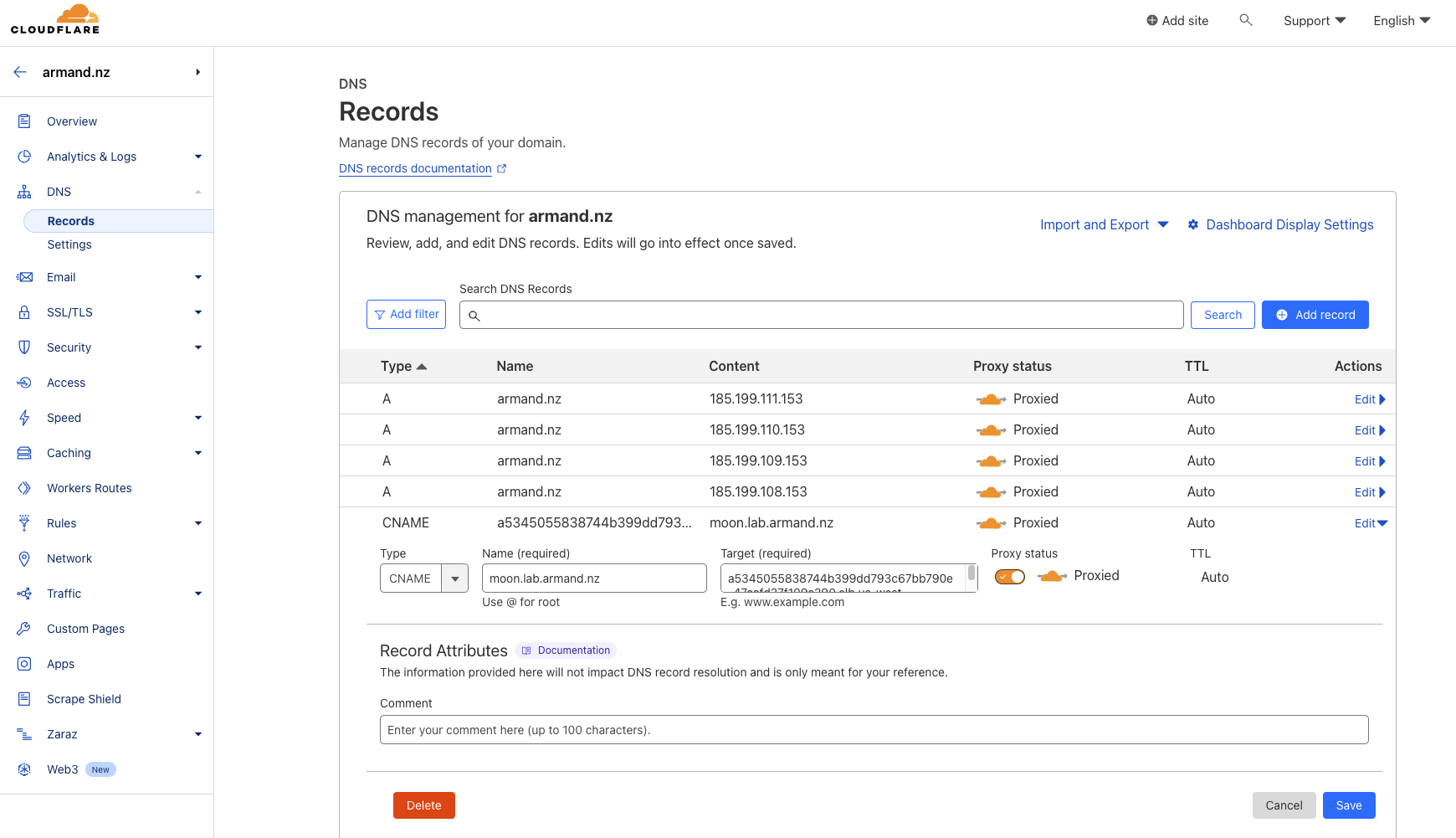
Validate Certificate
Note: You might need to wait a few minutes after the previous for DNS to propagate
Let’s test it with curl:
- The
**Sun**application uses a Staging self-signed certificate. Therefore, we must use the-kflag as we use an “invalid” (test only) staging certificate.
The Sun application uses the Staging clusterissuer which until now has not been
export HOSTNAME=sun.lab.armand.nz
curl https://$HOSTNAME -ks | grep title\>
<title>The Sun</title>
- The Moon application uses the prod
clusterissuerand it should present a secure certificate fore for production
export HOSTNAME=moon.lab.armand.nz
curl https://$EXTERNALIP -H "Host: $HOSTNAME" -s | grep title\>
<title>The moon</title>
Note: Once our certificate has been obtained, cert-manager will periodically check its validity and attempt to renew it if it gets close to expiry. cert-manager considers certificates close to expiry when the ‘Not After’ field on the certificate is less than the current time plus 30 days.
Clean up
- After finishing testing, remove the
verify-cert-managernamespace and all its resources
kubectl delete namespace verify-cert-manager