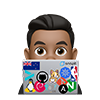Getting started with Docker for Arm using buildx on Linux
First install buildx as a docker CLI plugin. This requires using Docker 19.03. A limited set of functionality works with older versions of Docker when invoking the binary directly.
-
Make sure Docker is installed and is 19.03 or greater
docker version | grep Version Version: 20.10.6
buildx install options
There are three options to get buildx on Linux:
- Use buildx directly from the test version of docker
- Download a binary release of buildx and copy it to the
$HOME/.docker directory - Download, build, and install buildx from github project page
-
Use buildx directly from the test version of docker:
buildxcomes bundled with Docker CE starting with 19.03, but requires experimental mode to be enabled on the Docker CLI. To enable it,"experimental": "enabled"can be added to the CLI configuration file~/.docker/config.json. An alternative is to set theDOCKER_CLI_EXPERIMENTAL=enabledenvironment variable.docker version | grep Experimental Experimental: true -
Binary release: Download the latest binary release from https://github.com/docker/buildx/releases/latest and copy it to
~/.docker/cli-pluginsfolder with namedocker-buildx.For example,
wget https://github.com/docker/buildx/releases/download/v0.8.2/buildx-v0.8.2.linux-amd64 mkdir -p ~/.docker/cli-plugins mv buildx-v0.8.2.linux-amd64 ~/.docker/cli-plugins/docker-buildxChange the permission to execute:
chmod a+x ~/.docker/cli-plugins/docker-buildx -
Building buildx: See build instructions from the project page
Confirm buildx is installed
-
To confirm buildx is now installed run the help and the version command.
$ docker buildx --help Usage: docker buildx COMMAND Build with BuildKit Management Commands: imagetools Commands to work on images in registry Commands: bake Build from a file build Start a build create Create a new builder instance inspect Inspect current builder instance ls List builder instances rm Remove a builder instance stop Stop builder instance use Set the current builder instance version Show buildx version information
## Register Arm executables to run on x64 machines
-
Install the instruction emulation to register Arm executables to run on the x86 machine. For best results, the latest qemu should be used. If an older qemu is used some application may not work correctly on the x86 hardware.
docker run --rm --privileged docker/binfmt:820fdd95a9972a5308930a2bdfb8573dd4447ad3 -
This lists the supported platforms you can build from.
docker buildx ls NAME/NODE DRIVER/ENDPOINT STATUS PLATFORMS default * docker default default running linux/amd64, linux/386, linux/arm64, linux/ppc64le, linux/s390x, linux/arm/v7, linux/arm/v6In my case, this includes the following platforms:
- linux/amd64: Linux x64
- linux/arm64: ARM 64
- linux/riscv64: 64-bit RISC-V
- linux/ppc64le: 64-bit little-endian PowerPC
- linux/s390x: 64-bit Linux on IBM Z
- linux/386: Linux x86
- linux/arm/v7: ARM v7 (32-bit)
- linux/arm/v6: ARM v6 (32-bit)
The
docker/binfmthas been updated with the latest qemu and replaces any previous instructions that call forlinuxkit/binfmt:v0.7. -
Verify the qemu handlers are registered properly run the command below and Make sure the first line of the output is “enabled”:
Note: That the handler registration doesn’t survive a reboot, but can be added to the system start-up scripts.
cat /proc/sys/fs/binfmt_misc/qemu-aarch64 enabled interpreter /usr/bin/qemu-aarch64 flags: OCF offset 0 magic 7f454c460201010000000000000000000200b7 mask ffffffffffffff00fffffffffffffffffeffff
Try buildx
-
Have the
Dockerfilereadyls Dockerfile file1 file2 -
Now, use buildx to build for multiple architectures and push to your registry, e.g. Docker hub.
# Create a builder first docker buildx create --use --name build --node build --driver-opt network=host docker buildx create --name mybuilder docker buildx use mybuilder docker buildx inspect --bootstrap # Build from local Dockerfile in this directory (".") docker buildx build --platform linux/amd64,linux/arm64,linux/arm/v7,linux/arm/v6 --push -t armsultan/hello-world . -
Output a buildx summary. The imagetools inspect command confirms that the image has support for the three architectures specified in the build command and prints the full image ID for each architecture.
docker buildx imagetools inspect armsultan/hello-world Name: docker.io/armsultan/hello-world:latest MediaType: application/vnd.docker.distribution.manifest.list.v2+json Digest: sha256:76e4f38e56e877d9889e9c00e6c83e93bb5e2b8ed004abd173f087b0bc32d5ff Manifests: Name: docker.io/armsultan/hello-world:latest@sha256:d6bc3f9ab6379fc3300cc5b247faca80a939ba977c5a7e9df18f625222f1ddc9 MediaType: application/vnd.docker.distribution.manifest.v2+json Platform: linux/amd64 Name: docker.io/armsultan/hello-world:latest@sha256:84788fca53f0b09d8459ba84e38a84acd6ab54cf257596e3ce1c441061c21978 MediaType: application/vnd.docker.distribution.manifest.v2+json Platform: linux/arm64 Name: docker.io/armsultan/hello-world:latest@sha256:b86cf67b10eeaeceb8a5314e6dfa3b040dfc9a4f834da48044d95f70df32e2df MediaType: application/vnd.docker.distribution.manifest.v2+json Platform: linux/arm/v7 -
If I wanted to build a bunch of other platforms I could run the following:
docker buildx build -t andrewlock/wait-for-dependencies:latest --platform linux/amd64,linux/arm64,linux/ppc64le,linux/s390x,linux/386,linux/arm/v7,linux/arm/v6 . -
the ` –push` option on the build command will push the images to our container registry