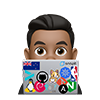- For verbose instructions read the offical tutorial
I will following the typical setup but opt to install my own nginx ingress so it is consistent with the manifests i use on other kubernetes platforms
- Enable
snapdsudo apt update sudo apt install snapd - Install
microk8s
# Install MicroK8s from the command line
# This may take a while...
sudo snap install microk8s --classic
- If you have
ufwenabled. You may need to configure your firewall to allow pod-to-pod and pod-to-internet communication:
sudo ufw allow in on cni0 && sudo ufw allow out on cni0
sudo ufw default allow routed
- Enable addons
# Dashboard,dashboard, core-dns or local storage and metalLB l
microk8s enable dns dashboard storage metallb
# These addons can be disabled at anytime by running the microk8s disable command:
# microk8s disable dns dashboard storage metallb
- MetalLB requires a CIDR notation to occupy a address space
# Disable default implementation
microk8s disable metallb
# Enable with address space
#microk8s enable metallb:10.0.222.0/24
microk8s enable metallb:10.0.0.210-10.0.0.220
Start and Stop
Start — Stop
- To start and stop microk8s run the following commands
microk8s start
and
microk8s stop
Using kubectl with microk8s
- Add microk8s kubeconfig and ensure you have adeduate permissions to access MicroK8s.This allows you to use helm and other kubernetes tooling
sudo usermod -a -G microk8s armand
sudo chown -f -R armand ~/.kube
newgrp microk8s
sudo microk8s config > ~/.kube/config
chmod go-r ~/.kube/config
Using
- For temporary binding for “
microk8s kubectl” to “kubectl” or “k”
MicroK8s uses a namespaced kubectl command to prevent conflicts with any existing installs of kubectl. If you don’t have an existing install, it is easier to add an alias (append to ~/.bash_aliases) like this:
#alias kubectl='microk8s kubectl'
alias k='microk8s kubectl'
Check the alias works
k get nodes
NAME STATUS ROLES AGE VERSION
pop-os Ready <none> 16d v1.25.4