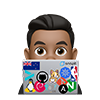Base System and GUI
- Install xfce - 2 ways to install XFCE Desktop on Debian 11 Bullseye
- Install NVIDIA Drivers on Debian 11 - # Install NVIDIA Drivers on Debian 11
- Setup base system and keep base system updated with ansible-pull See my Ansible Server Provision repo
- Configure Remote GUI Access using RDP or NoMachine
Enable backports and Non-Free Packages on Debian 11
This is required to get a updated kernel and non-free packages
# Update Sources
echo "deb http://deb.debian.org/debian bullseye-backports main" | tee -a /etc/apt/sources.list
apt-get update
# Enabling Non-Free and Contrib Packages on Debian 11 (Bullseye)
nano /etc/apt/sources.list
# REPLACE FILE with the following
deb http://deb.debian.org/debian bullseye-backports main
deb http://deb.debian.org/debian bullseye main contrib non-free
deb-src http://deb.debian.org/debian bullseye main contrib non-free
deb http://security.debian.org/debian-security/ bullseye-security main
deb-src http://security.debian.org/debian-security/ bullseye-security main
deb http://deb.debian.org/debian bullseye-updates main contrib non-free
deb-src http://deb.debian.org/debian bullseye-updates main contrib non-free
# Save and quit nano
# Update Sources
apt-get update
OLED
The default maximum brightness on a Dell XPS 7590 can become too intense to look at quickly. Additionally, the function keys that control display brightness (F6 and F7) will not work initially; Debian 11.2’s kernel 5.10 does not support these function keys yet.
Debian 11 comes with Kernel 5.10 as the default version and Kernel support for adjusting the display brightness using these function keys can be found in kernel 5.15, available from Bullseye backports:
# Install particular version, e.g.
apt search linux-image
apt install linux-image-5.18.0-0.deb11.4-amd64
After installation, restart your device to use kernel 5.15. With this, you should be able to adjust the brightness of the OLED display by using the function keys.
If you use X11 instead of Wayland (the default), the proprietary Nvidia drivers will automatically control your system temperature and fan speeds. For Nvidia drivers compatible with kernel 5.15, Bullseye backports provides appropriate packages once again.
apt install firmware-linux
apt install -t bullseye-backports nvidia-driver firmware-misc-nonfree
wifi
If you want to utilize the Wifi, you must download the non-free firmware firmware-iwlwifi ready. The only ports in this machine are USB Type-A and Type-C, I used 2 USB-A to Ethernet adapter to install the base system, then installed the Wifi diver and configued Wifi connectivity after:
apt install firmware-iwlwifi
Install proxmox
- Follow instructions on Installing ProxMox on Debian 11