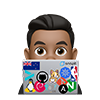Bouncing around from different Operating Systems I often forget the terminal commands to flush the DNS cache. So here they are…
Ubuntu and Debian
The systemd-resolve service is used on most Ubuntu and Debian systems. It’s already in use on your system for a variety of functions. So, clear the cache with the following command:
sudo systemd-resolve --flush-caches
You can then check the statistics in order to make sure that your cache size is now zero, thus cleared. Run the following command in order to view the statistics:
# You cache size 0 in the below output shows that the DNS cache has been cleared.
sudo systemd-resolve --statistics
Alternatively, you can use dns-clean to flush DNS-Cache
sudo /etc/init.d/dns-clean start
# OR
sudo service dns-clean restart
Linux Misc
If you’re not sure whether your Linux installation uses local DNS caching, consult the documentaiton for your Linux distribution to see if there’s any information about the default DNS software supplied.
Possible options include:
# Flush nscd service DNS Cache:
sudo /etc/init.d/nscd restart
# Alternatively, you can try these commands:
sudo /etc/rc.d/init.d/nscd stop
sudo /etc/rc.d/init.d/nscd start
and some other services
# Flush BIND service DNS Cache:
sudo /etc/init.d/named restart
# Flush dnsmasq service DNS Cache:
sudo /etc/init.d/dnsmasq restart
# Flush the DNS cache for a specific domain
sudo rndc flushname test.com
# Flush DNS cache for entire LAN:
sudo rndc flush lan
# Respectively, to flush DNS cache for entire WAN:
sudo rndc flush wan
Centos
Flush DNS on CentOS use the following command:
systemctl restart dnsmasq.service
Windows XP, Vista, 7, 8, 10, 11
- Open the Command Prompt
- Windows XP: Click on the Start Menu and click Run.Type in
cmdand hit enter. - Windows Vista/7: Type cmd in the search bar and hit Enter.
- Windows 8: Press Win key (windows logo key) and X on your keyboard. Click on Command Prompt.
- Windows XP: Click on the Start Menu and click Run.Type in
- Flush DNS by using the following command
ipconfig /flushdns
Mac OSX
- Open the Terminal: Navigate to Applications -> Utilities -> Terminal
- Flush DNS - Type the following command and hit enter:
# Mac OS X 10.12 (Sierra) and later
sudo killall -HUP mDNSResponder;
sudo killall mDNSResponderHelper;
sudo dscacheutil -flushcache
# Mac OS X 10.11 (El Capitan) and OS X 10.12 (Sierra)
sudo killall -HUP mDNSResponder
# Mac OS X Yosemite and later*
sudo dscacheutil -flushcache; sudo killall -HUP mDNSResponder
# Mac OS X Yosemite v10.10 through v10.10.3
sudo discoveryutil mdnsflushcache
# Mac OS X Mavericks, Mountain Lion and Lion
sudo dscacheutil -flushcache; sudo killall -HUP mDNSResponder
# Mac OS X 10.7 (Lion) and 10.8 (Mountain Lion)
sudo killall -HUP mDNSResponder
# Mac OS X Snow Leopard
sudo dscacheutil -flushcache
# Mac OS X 10.4 (Tiger)
sudo lookupd -flushcache